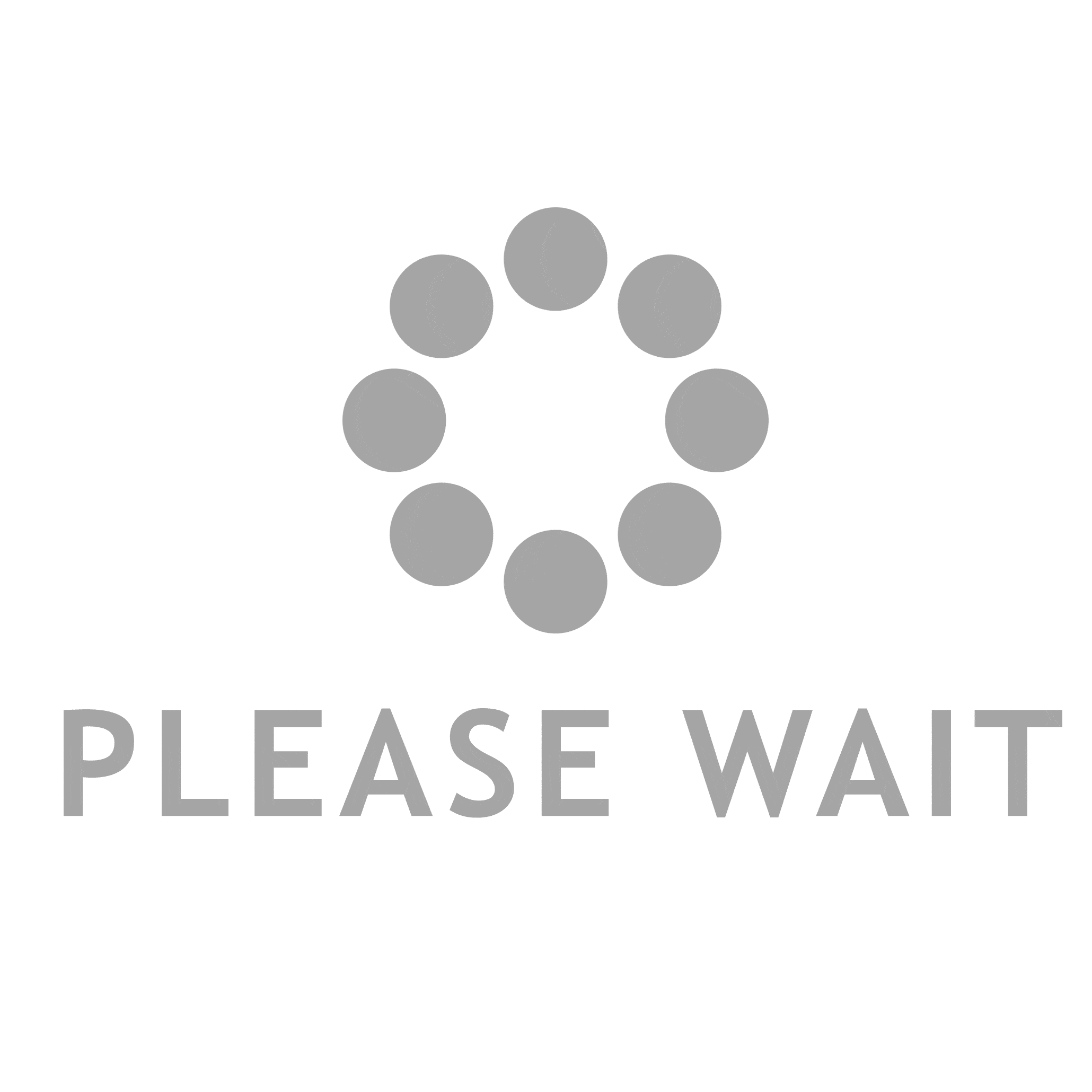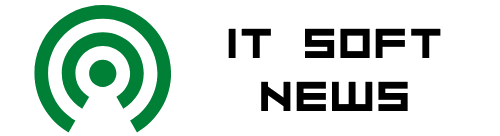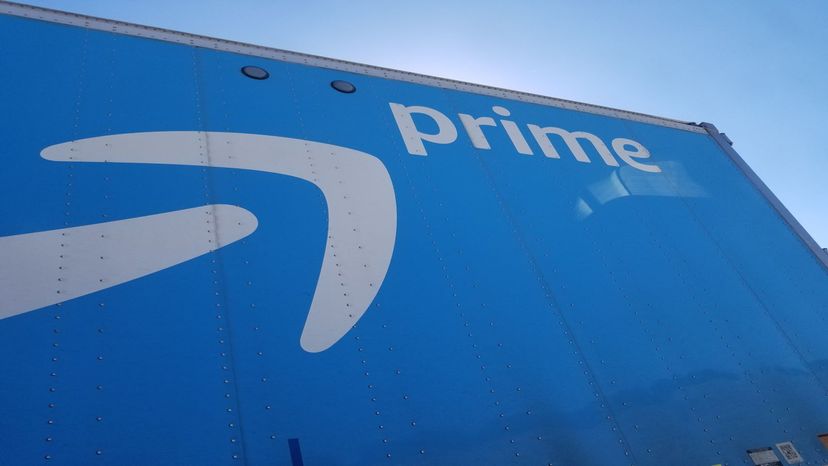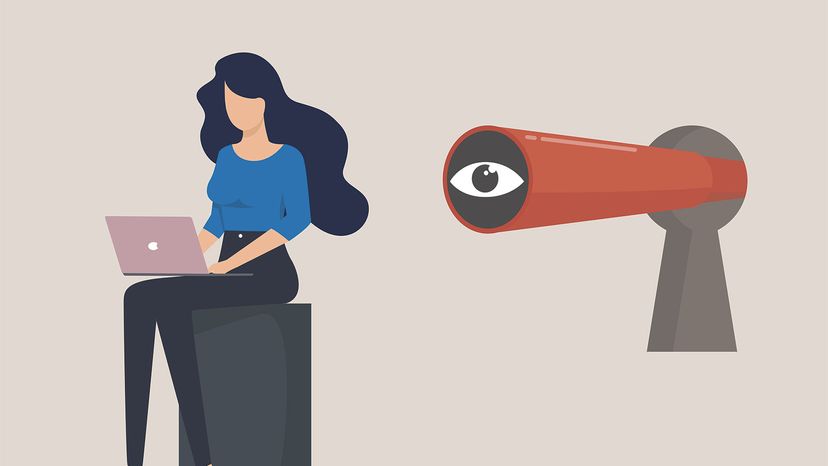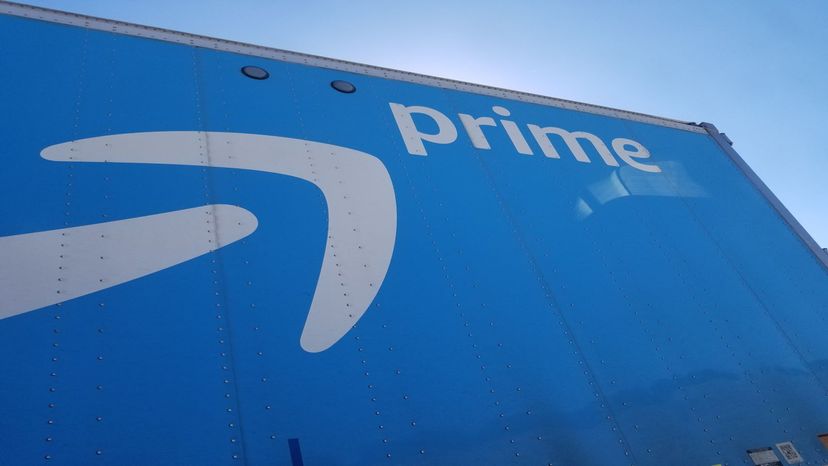 Want to cancel your Prime membership? No problem. We can walk you through it.
Want to cancel your Prime membership? No problem. We can walk you through it.
Nothing lasts forever. As you grow older, your needs change. With those changes, you reevaluate what should stay and what should go in your life, especially when it comes to memberships and subscriptions.
When it comes to Amazon Prime, the incentives — from free shipping and exclusive deals to free video game downloads and access to a large library of media, including music — arguably are well-worth Amazon’s price of admission. However, that $12.99 a month price, or $119.99 per year, can be too much for those who aren’t using the service to its fullest.
Fortunately, Amazon does offer a full refund to Prime members within three business days of signing up or who haven’t used their benefits. Even better, Amazon promises that the refund will take only three to five business days to process. But, be aware that you cannot get a refund if you used any benefits or used a gift code or promotional code to get Prime.
However, you don’t need to worry about these restrictions if you’re still on a 30-day free trial. You just need to cancel before the trial is up to avoid a charge. Also, don’t worry about canceling early as you will keep Prime benefits for the entire trial period.
So, if you’re looking to cancel your Amazon Prime or make sure the benefits end with your trial, here are the steps you need to take.
Advertisement
Sign Into Amazon
First, you need to make sure to sign into your Amazon account. You can’t make changes to your account if you’re not signed in.
Signing in is simple. Just hover your mouse over the "Account & Lists" tab in the top right-hand corner. When the mouse is over the tab, a drop-down menu will appear. At the top of that menu, you’ll see a yellow button that reads "Sign in." Press that button to be taken to the "Sign-In" page. Once there, enter your username and password, and you’re good to go.
Advertisement
Access Amazon Prime
You can access your Amazon Prime from either the "Your Account" page or the "Account & Lists" tab.
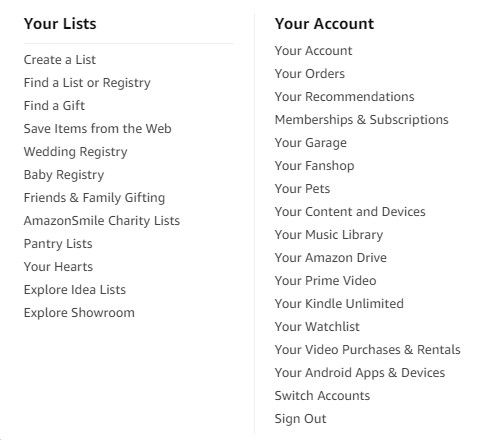 You can either click on "Your Account" or "Memberships & Subscriptions" to get you one step closer to canceling Amazon Prime.
You can either click on "Your Account" or "Memberships & Subscriptions" to get you one step closer to canceling Amazon Prime.
On the "Your Account" page, you view your Prime benefits and settings by selecting "Prime" in the first row of icons.
With the "Account & Lists" tab, just hover over the tab to bring up the drop-down menu. Once the menu is on-screen, click the "Your Prime Membership" option. Selecting this option will take you to the same place as selecting the "Prime" icon on the "Your Account" page.
Advertisement
Canceling Your Membership
If all has gone correctly, you should be on the "Manage Your Prime Membership" page. On this page, you should see all your Prime benefits, details on your plan and next payment, and a payment history.
Click on the option that allows you to "Manage Membership." A dropdown will appear that gives you the chance to "End Membership." Select that option to be taken to one last page.
On this page, Amazon will make one last push to get you to stay. They will list all the perks you lose and mention that the services and products tied to your Prime membership will be affected by canceling.
With all that out of the way, there are three options:
- Keep your benefits
- End your benefits
- Send a reminder three days before your Prime membership renews
Unless you have second thoughts, select "End My Benefits" to cancel your Amazon Prime account.
However, if you pay for Prime on an annual basis, Amazon will make one more push to keep you onboard. This time, they’ll ask you to consider switching to monthly payments. If you still want to cancel after all this, select "End My Benefits" once again to finish the process.
Advertisement