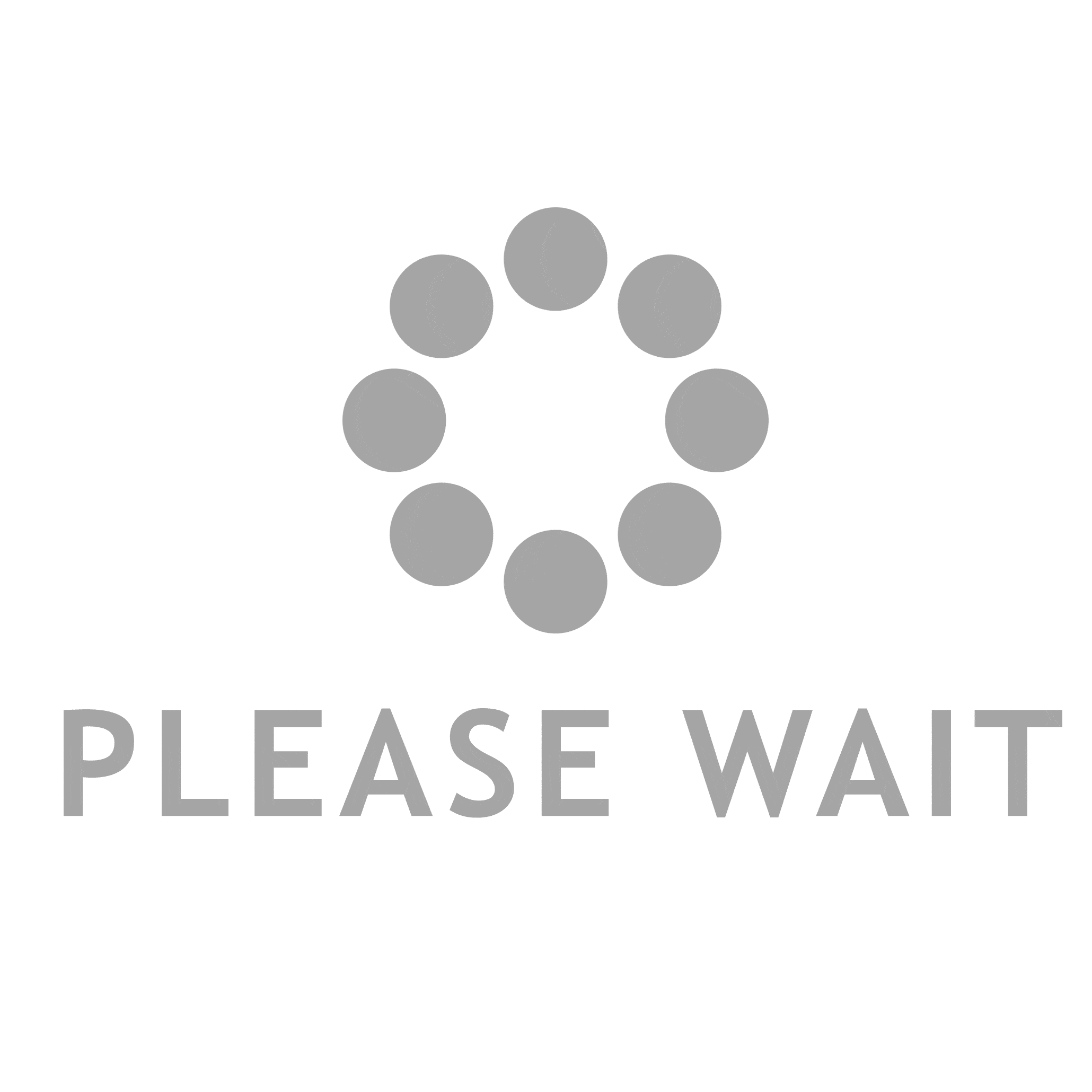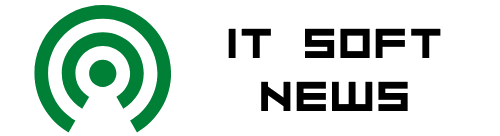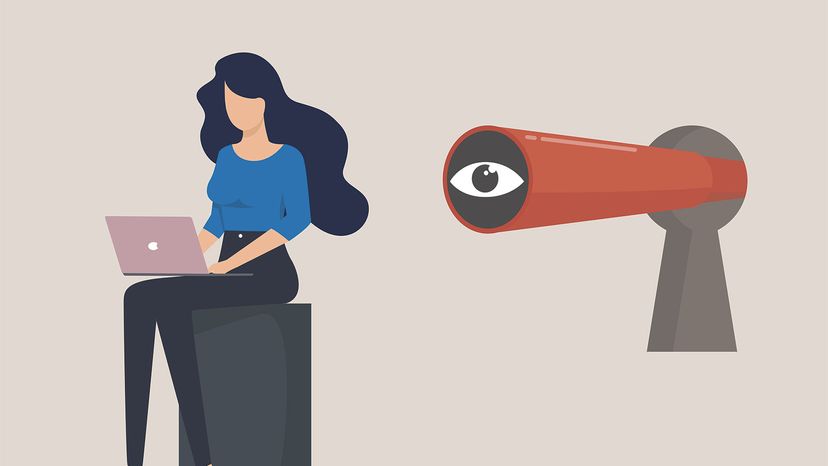It’s easy to change your Gmail password.
It’s easy to change your Gmail password.
Now, more than ever, password security should be at the top of your mind when considering online safety. Whether you’re protecting vital information from malicious hackers or simply adding a layer of security between your online identity and the rest of the world, Google makes changing your Gmail password a safe and easy process. Here’s how to do it.
- Go to Google.com If you aren’t already signed into your account, sign in now.
- Click the Account button. On the top-right corner of the screen, click the account button — that’s the one with the account photo (or if no photo, it will have your first initial). Click Manage Your Google Account.
- Click "Security." On the left-hand side of the screen, click the Security tab.
- Choose "Password." In the middle of the screen, choose the Password option.
- Sign in. Google will ask you to re-sign in with your current password before you can change it.
- Pick your password. Now it’s time to do the deed. Longer passwords are typically more secure; Google recommends a minimum of 12 characters made up of a unique combination of letters, numbers and symbols.
When it comes to picking a password, don’t use info someone could easily get from your social media pages, like your pet’s name or your date of birth. And don’t use obvious passwords like "123456" or "password" or "picture1." All three appeared in the top 5 of a list of most-common passwords.
Advertisement