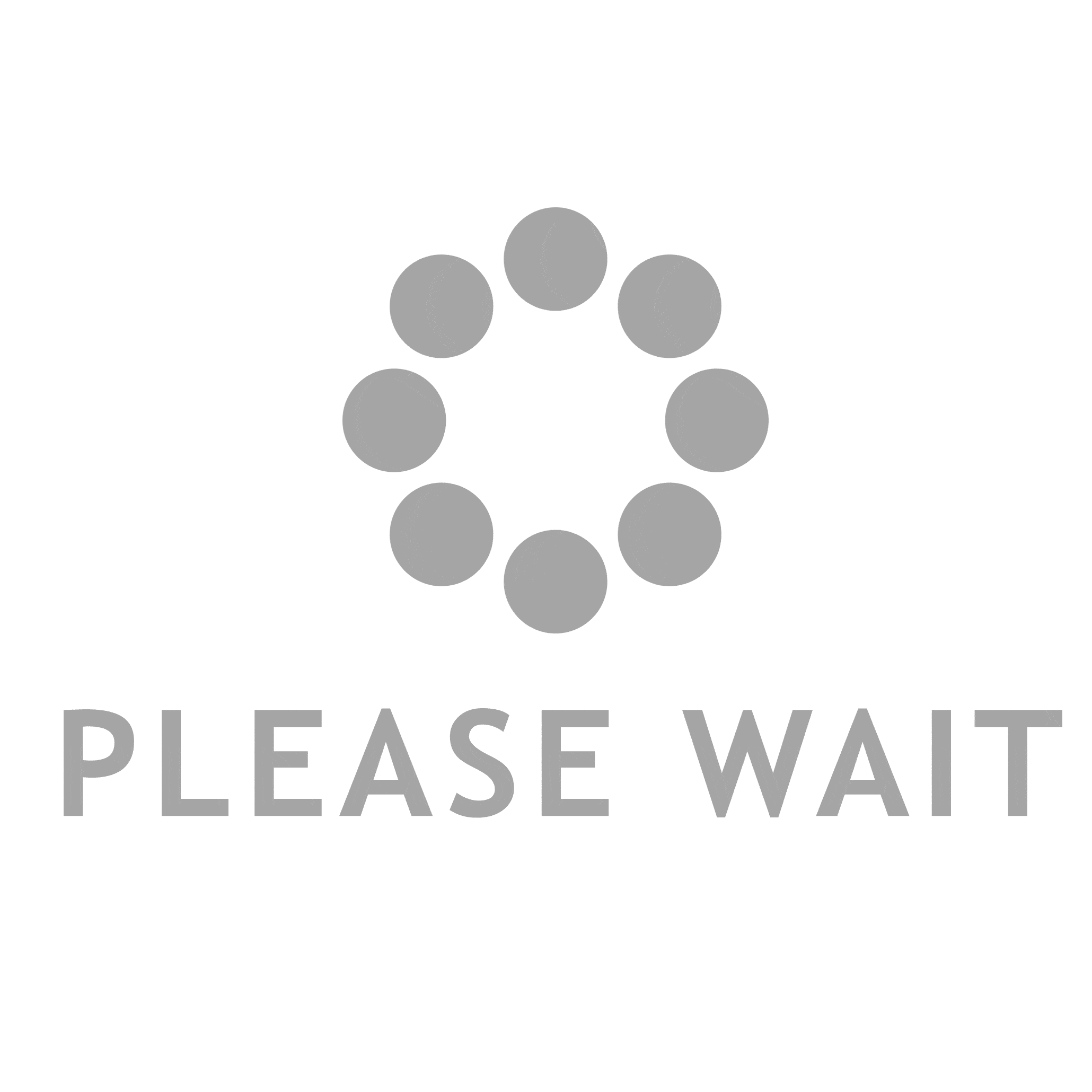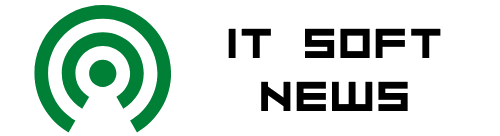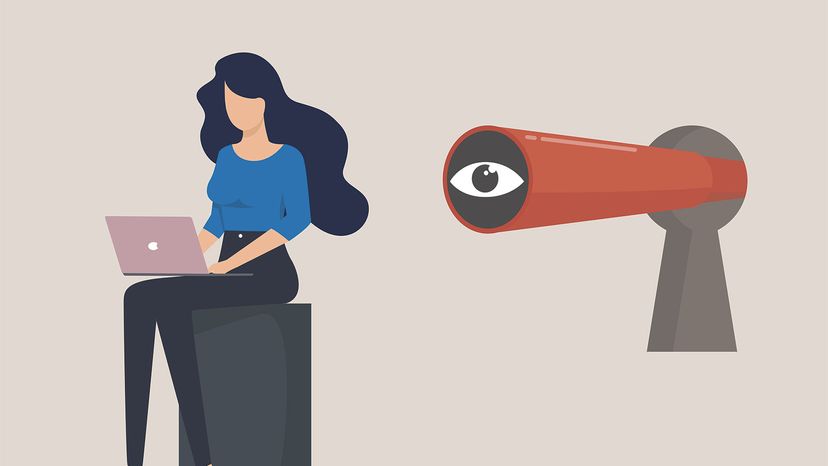Setting up your Apple AirPods devices to work with your Mac or PC laptop computer is simple.
Setting up your Apple AirPods devices to work with your Mac or PC laptop computer is simple.
You probably already know how useful Apple devices — wireless earbuds such as Apple’s AirPods — are for listening to music and taking calls on your phone, but you may not know how to connect your Apple AirPods to a Windows or Mac laptop. Many modern laptops and desktops — both Macs and PCs — come with built-in Bluetooth capabilities which will allow you to connect Apple AirPods. This means that AirPods can be used with any consumer tech device like your home computer as well. Here’s how to connect your Apple AirPods to your Mac or connect your Apple AirPods to a Windows PC.
Advertisement
Contents
- Connecting AirPods on Mac OS
- Steps to Connect Apple AirPods to a Mac
- Connecting Apple AirPods to a Windows PC
- Steps to Connect Apple AirPods to a Windows Laptop
Connecting AirPods on Mac OS
Since Apple AirPods are native to Apple’s hardware, they’ll let you do things like use Siri navigation when connected to a Mac. If your Mac and iPhone are signed into the same Apple ID, then the computer will likely detect the AirPods and connect them to the AirPods in one easy button press in the audio menu. This feature can also be used to automatically switch the audio connection when receiving a phone call.
Advertisement
Steps to Connect Apple AirPods to a Mac
Otherwise, manually pair them by following the steps as detailed in Apple support.
1. On your Mac, choose System Settings from the Apple devices menu, then click Bluetooth.
Advertisement
2. Make sure that Bluetooth is on.
3. Put both of the AirPods in the charging case and open the lid.
4. Press and hold the circular button, the setup button, on the back of the case where the status light is for a few seconds until the status light flashes white.
5. Select your AirPods in the Devices list, then click Connect.
If you’re having trouble and can’t connect AirPods to your Mac, you may need to update to the latest version of Mac OS. Apple states that the new second generation of AirPods Pro requires the latest version of the OS to sync properly with other Apple devices and all Bluetooth device features.
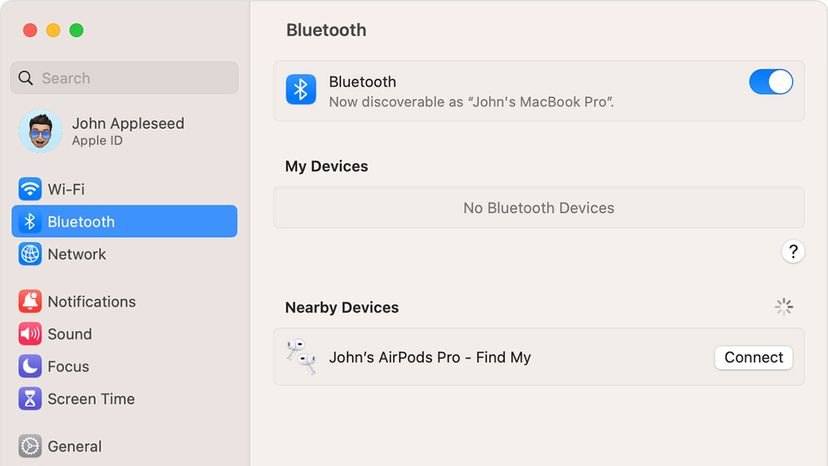 Setting up your Apple AirPods to work on your Mac or PC computer laptop is simple.
Setting up your Apple AirPods to work on your Mac or PC computer laptop is simple.
Advertisement
Connecting Apple AirPods to a Windows PC
All recent versions of Windows PC support Bluetooth connectivity, and your laptop likely has a compatible antenna as well. PCs are able to connect to your AirPods, but they will be treated like any other wireless audio device, but you won’t have access to Apple’s additional features.
Advertisement
Steps to Connect Apple AirPods to a Windows Laptop
Here’s how to pair Bluetooth audio devices and connect Airpods to Windows 10, via Microsoft support:
1. Make sure that your Bluetooth is turned on. Select: Start > Settings > Devices > Bluetooth & other devices and turn on Bluetooth. A shortcut for this step can also likely be found in the notification tab on the bottom right of your taskbar.
Advertisement
2. Turn on your Bluetooth audio device and make it discoverable. On AirPods, this means placing them in the charging case and holding the setup button.
3. On your PC, select Start > Settings > Devices > Bluetooth & other devices > Add Bluetooth or other device > Bluetooth. Choose the device and follow any additional instructions if they appear, then select Done.
4. Your AirPods and PC will usually automatically connect anytime the two devices are in range of each other with Bluetooth turned on.
On the newer Windows 11, this process varies slightly:
1. Turn on your Bluetooth device and make it discoverable. Again, press and hold the setup button on your AirPods charging case with the earbuds inside.
2. On your PC, select the Network, Sound or Battery icons next to the time and date on the right side of your taskbar.
3. Select Manage Bluetooth devices on the Bluetooth quick setting, then select your device under Not paired.
4. Follow additional instructions on the pairing process if they appear, then select Done.
Now That’s Interesting
The Bluetooth wireless standard that AirPods and many other wireless devices use was first introduced in 1998, and soon became the preferred method of connecting audio devices (and now pairing AirPods) other devices to cell phones. Bluetooth operates on the 2.4 GHz radio band, and allows for short range transmission of audio, as well as some graphical and text data.
Advertisement