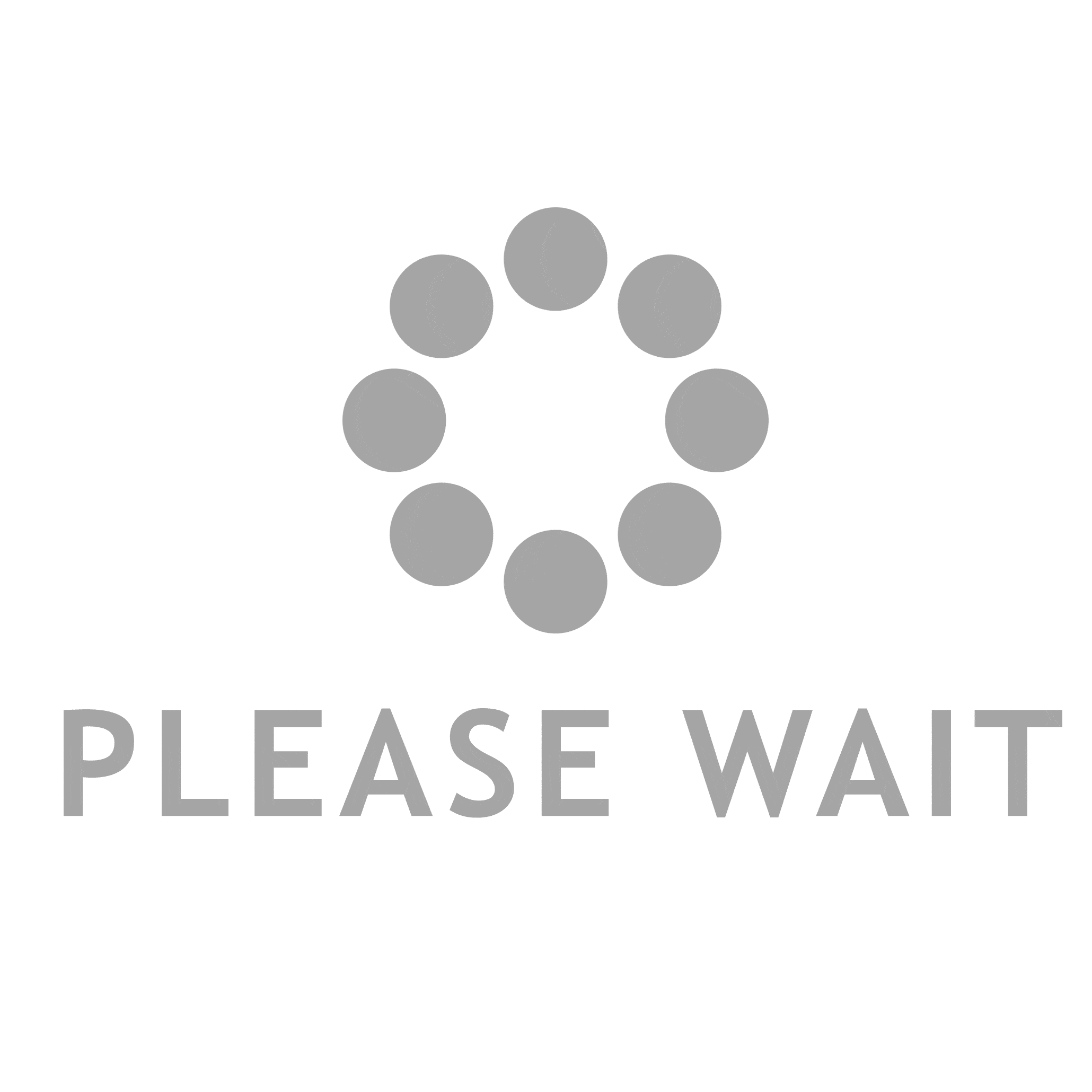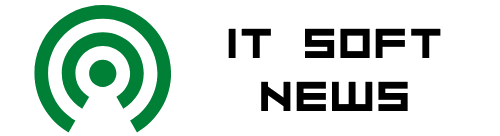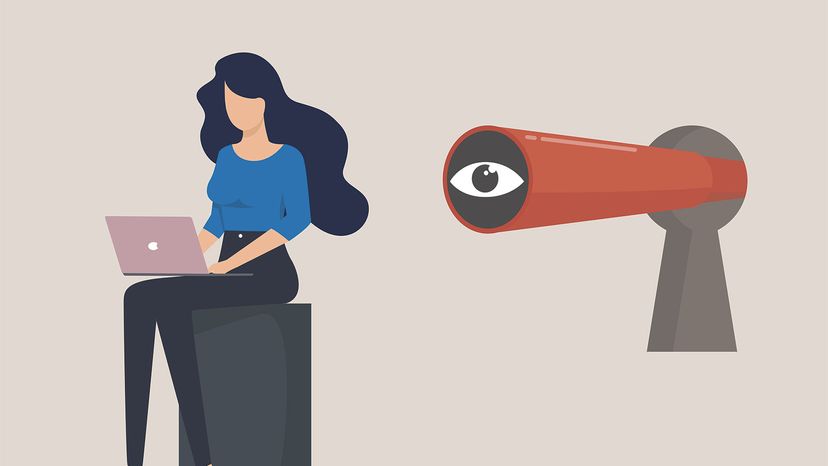A slow computer may be due to several different factors.
A slow computer may be due to several different factors.
After a long day of browsing, streaming and switching between multiple applications, even the most loyal computer may exhibit symptoms of fatigue: the fan blows nonstop, applications start to freeze or crash, and everything from loading websites to saving documents slows to an excruciating crawl.
But why is your computer running so slow and what can you do about it? We put a call out to tech experts and serious hobbyists for the top reasons why computers start to bog down and the easiest fixes to get your machine humming again.
Advertisement
Contents
- The RAM Is Running Out
- The Hard Drive Is Maxed Out
- The Software Is Outdated
- The Computer Has Viruses or Malware
- The Computer Is Too Hot
1. The RAM Is Running Out
Having enough random access memory (RAM) is super important for a smoothly functioning PC or laptop. RAM is your computer’s short-term memory, temporarily storing files that need to be quickly accessed by your computer’s processor or central processing unit (CPU).
"Some software and applications require a lot of resources, especially when these programs run in the background and have an auto-update mechanism," says Nick Murphy, co-founder and editor at Techozu, in an email. "If a program is silently updating in the background, it’s going to slow down the computer."
Advertisement
Every application that’s open on your computer is competing for RAM. That includes individual browser tabs on Chrome or Safari, music being streamed on Spotify and antivirus programs scanning for bugs. When RAM starts to run out, it overwhelms your CPU and programs will slow down, freeze or crash entirely.
The Fix: The first step is to close any unnecessary applications. If you’re not sure what’s open and running on your computer, there’s an easy way to check:
- In Windows, open the Task Manager by typing Ctrl+Alt+Del
- On a Mac, go to your Applications folder > Utilities folder, and then double-click on Activity Monitor
- On a Chromebook, click the three dots in the top right of any browser window > More tools > Task manager
With all three of those tools, you can see which applications are hogging the most RAM and CPU power and close them. If you see a bunch of programs that you don’t use very often, make sure that they’re not opening automatically each time you start your computer.
"If you have too many programs set to start up automatically when your computer starts, it can slow down the boot process and make your computer run slow," says Jeroen Van Gils, founder of Lifi.co in an email. "To fix this, you can go into your startup settings and disable any programs that you don’t need to start automatically."
Also, how many browser tabs do you have open at once? Browser tabs might not seem like a big deal, but each one eats up RAM. If you have 10, 20 or more tabs open at once (which can easily happen with multiple browser windows), that’s going to slow your computer down.
Lastly, if your computer is more than four years old or a bargain model, you simply might not have enough RAM to run newer, memory-hungry applications.
"All of the programs, applications, games, etc. are improving all the time, and they require more powerful devices to run smoothly," says Phil Vam, tech expert and owner of Majordroid in an email. "I know that many people think 4GB of RAM is enough, but realistically, smartphones have more RAM nowadays. In my opinion, 8GB of RAM is the minimum, while 16GB of RAM is ideal for 99 percent of users."
Advertisement
2. The Hard Drive Is Maxed Out
We tend to think of the hard drive as the computer’s long-term memory, which is true, but the hard drive isn’t exclusively used for permanent data storage. Your hard drive also stores temporary files that help applications run smoothly.
One of the most common reasons a computer runs slowly is that the hard drive is nearly full. "Keep at least 20 percent of hard disk drive (HDD) space empty for smooth processing," says Levon Galstyan, a serious computer hobbyist who works for the Oak View Law Group. "Almost-full HDDs cannot work properly."
Advertisement
The Fix: To make room on your computer, uninstall any rarely used applications and consider storing really big files in the cloud. If you have a Mac, for example, you might want to save all your photos and videos in iCloud (you get 5GB of storage for free but can pay for more). Microsoft offers a similar cloud solution for Windows users called OneDrive, and so does Google, which gives you 15GB of free storage.
And then there’s the underlying technology of your computer’s hard drive. Older hard drives use a spinning disk to write and store data, but over time that can lead to errors and performance issues.
"The term ‘fragmentation’ refers to the phenomenon in which your files are dispersed over your hard disk rather than being kept in a single, logical location," says Adam Crossling, head of marketing at IT support service Zenzero, in an email. "Your computer’s performance may suffer if it has trouble accessing critical data."
If you have one of those disk-based hard drives, you will need to "defrag" it from time to time to reorganize the data, but all of the experts we consulted recommended switching from an old-school disk drive to a solid-state drive (SSD), which doesn’t get fragmented.
Advertisement
3. The Software Is Outdated
Every time Apple or Microsoft releases the latest version of their operating systems, all of the marketing hype focuses on cool new features and functionality, but there’s far less buzz about all of the updates that come out in between those big releases.
"Those updates, however, are often the most important," says Jeremy Clifford, CEO of RouterCtrl, in an email. "[Operating system updates] feature security patches and performance fixes, all of the things that can make your computer run like molasses in the winter."
Advertisement
The Fix: Here’s how to check if you have the latest version of your operating system:
- For a Windows PC or laptop, click on the Start button, and then go to Settings > Update & Security > Windows Update
- On a Mac, open System Preferences and click on Updates
- On a Chromebook, click on the time, then the settings icon, then About ChromeOS
Advertisement
4. The Computer Has Viruses or Malware
 Malware and viruses can often slow down your computer’s performance.
Malware and viruses can often slow down your computer’s performance.
If your computer has been infected with some kind of virus or piece of malware (malicious software), that will definitely slow it down.
The Fix: All of our experts recommended running some kind of antivirus or antimalware software that routinely scans for suspicious files, bots and other unwelcome programs that run in the background and sap your precious RAM and processing power. But make sure to keep your antivirus program updated as well!
Advertisement
"[A] frequent cause for sluggish PCs and Macs is outdated antivirus software," says Abdul Rahim, founder of Software Test Tips in an email. "Unfortunately, these programs often create havoc by severely slowing down your system while trying to clean up after themselves."
5. The Computer Is Too Hot
If your PC’s fan is running nonstop or the bottom of your laptop gets warm to the touch, those are signs that your computer is overheating. Not only can overheating damage the circuit boards and other components inside your computer over the long term, but it can also slow down performance.
That’s because modern processors are programmed to automatically slow down when internal temperatures get too high, a precaution known as thermal throttling.
Advertisement
The Fix: Your computer’s internal fans, vents and heat sinks should be able to keep the temperature down, but there are several things that you can do to avoid overheating. If you use a laptop, don’t actually keep it on your lap or on a naturally insulating surface like the comforter of your bed. That will trap in the heat.
A dirty computer is also a hot computer. When dust builds up inside your computer’s vents, it can prevent the fans from working properly and trap heat inside.
But you can clean it. If you have a PC, open it up, get a can of compressed air and clean out the fans, ducts, and other components. If necessary, do a deep clean by adding isopropyl alcohol to a cotton swab or cloth for the more delicate parts of the computer.
Now That’s Cool
To keep your computer healthy, invest in an all-in-one PC "cleaner" or "optimizer" program that will scan for viruses, delete temporary and junk files, optimize your hard drive, and automatically update drivers and utility software. Many cleaners are free for the basic version or offer you a free trial.
Advertisement