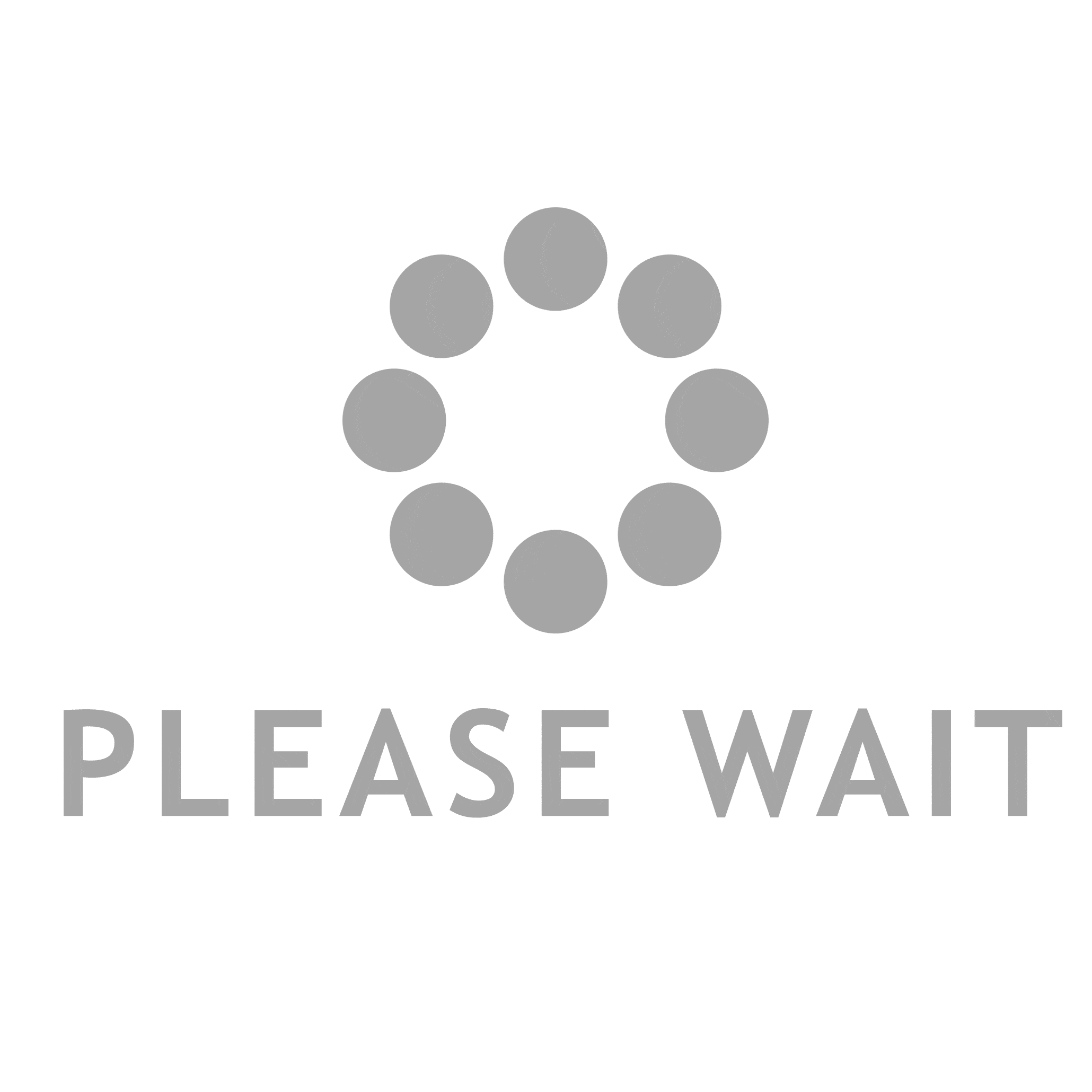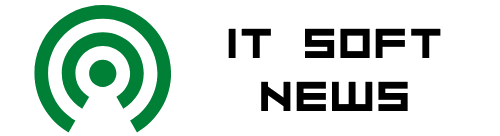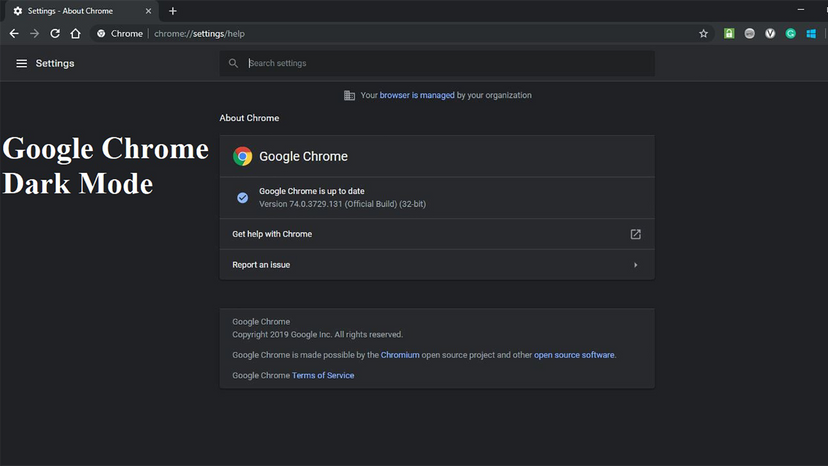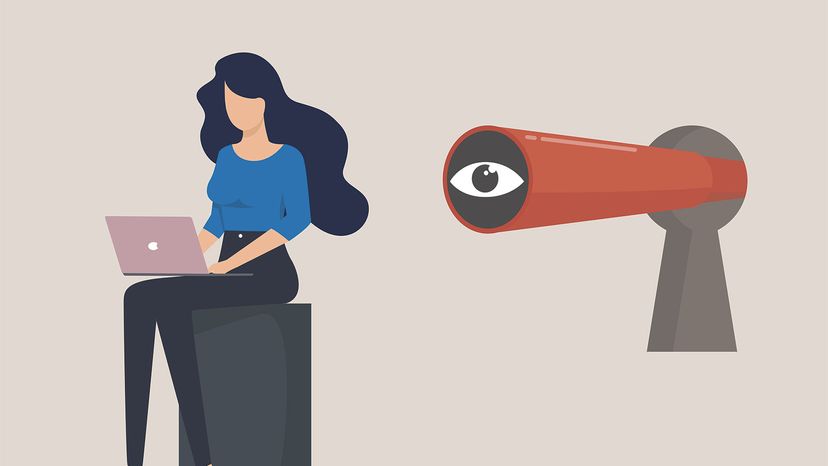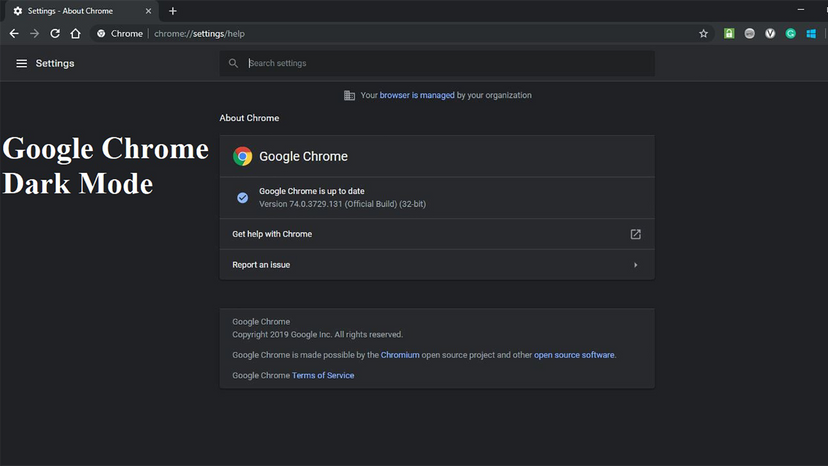 Chrome dark mode changes the look of your screen, saving your eyes from strain and extending the life of your battery a bit as well.
Chrome dark mode changes the look of your screen, saving your eyes from strain and extending the life of your battery a bit as well.
Dark mode is all the rage, and internet platforms from Pinterest to Reddit to Twitter are adopting it. The reasons people are swapping the usual white background for a black one are myriad, but dark mode is a bit easier on the eyes, it makes text easier to read, it saves battery life on some devices (ones with OLED screens), it delivers better sleep after that pre-bedtime screen time, plus it makes you feel more like you’re in a spy movie.
Google Chrome offers dark mode to give your entire search browser that sleek look, and it even makes it easy to toggle from daytime to nighttime. Here’s how to enable dark mode in Google Chrome on a variety of different devices:
Advertisement
Contents
- On a Mac
- On a PC
- On an iPhone
- On an Android
On a Mac:
- If your Mac is running the macOS Mojave operating system or later, dark mode can be enabled by clicking on the Apple icon at the top left-hand corner of the screen.
- Click "System Preferences" and then select the "General" option.
- Select "Light" or "Dark" to immediately activate the change of the look of your screen. Select "Auto" if you want to switch back and forth between light and dark modes depending on the time of day.
Advertisement
On a PC:
- If your PC is running Windows 10 or later, click the Windows icon on the bottom left, or press the Windows key on your keyboard. When the "Start" menu opens, click the gear icon to open your settings.
- Select "Personalization" from the menu of options.
- Click "Colors," and then scroll to the toggle that says "Choose your default app mode."
- Select "Dark" and dark mode will immediately take effect.
Advertisement
On an iPhone:
- To enable dark mode on the Google Chrome app for iPhone, go to "Settings" and scroll down to "Display and Brightness."
- Under "Appearance" choose "Dark," and it will automatically switch over to dark mode.
- To schedule dark mode to follow a specific schedule (like dark mode starts at sunset), click on "Options" and customize it however you please.
Advertisement
On an Android:
- Open the Google Chrome app on your phone.
- At the top right corner of the screen, click the three dots icon signifying the "More" menu. Scroll down to "Settings" and then choose "Themes."
- Here you can choose between dark mode and light mode. You also can choose to go to dark mode only when you need to save battery life.
Advertisement
Now That’s Interesting
In 1948, the display for the first programmable computer — named the "Manchester Baby" by its designers — was powered by cathode ray tubes like a radar used in WWII. The screen was black with light lettering.