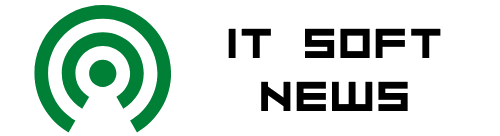When AirPods dropped in December 2016, Apple answered the question millions were asking: How were they going to do wireless headphones differently? Four years and a second generation of AirPods later, that question’s been answered. Despite some early criticism, it is commonplace to see people walking around with the tiny white wireless earbuds in their ears, engaged in conversation or engrossed in a podcast.
And like most Apple products, they connect seamlessly to Mac computers to make it easy for the consumers. Below are are six quick and easy steps to connect your AirPods to your Mac.
Advertisement
How to Connect Your AirPods to Your Mac
- With your AirPods still in their case, open the lid.
- Press and hold the setup button (located on the back of the case) until you see the white flashing status light.
- Open your Mac, choose Apple menu > System Preferences, then click on the Bluetooth button.
- Search for "AirPods" in the devices list.
- Next, click Enable and say "Hey Siri" to start using Siri with your AirPods.
- To improve Siri and Dictation, do one of the following:
- Share Audio Recordings: Click Share Audio Recordings to allow Apple to store audio of your Siri and dictation interactions from this Mac. Apple may review a sample of stored audio.
- Don’t Share Audio Recordings: Click Not Now.
Now, if you do want to "share or stop sharing audio recordings," all you have to do is select or deselect the Improve Siri & Dictation box in the Analytics & Improvements section of your Privacy preferences.
Advertisement