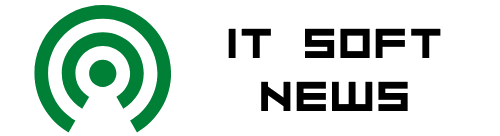You can connect your PC or laptop to the internet through a Wi-Fi connection if you have a wireless router connected to broadband internet and an operating system that fully supports wireless networking, such as Windows 8, 10 or 11.
If your wireless router was professionally installed by an internet service provider, chances are it’s already been set up with an SSID and password encryption. In such a case, you can most likely skip straight to the final step. If you’re installing it yourself, you can proceed with the guide as normal. Here’s what to do:
Advertisement
- Power up the wireless router and use an ethernet cable to connect to one of the network ports on your internet service provider’s modem.
- Open the network setup wizard in Windows. (Your router’s manufacturer may have their own software or web client to assist the setup process. Consult your owner’s manual for more details.) Depending on the version of your OS, this process varies:
- In Windows 7 or Windows 8.1, select Start, start typing Network and Sharing Center, and then choose it in the list.
- In Windows 10, select Start, then select Settings/Network & Internet/Status/Network and Sharing Center.
- In Windows 11, select Start, type Control Panel, then select Control Panel/Network and Internet/ Network and Sharing Center.
Once the wizard is accessed:
- Select: Set up a new connection or network/Set up a network/Next.
- Enter your username and password when prompted. Many routers use the term admin as a default for both. Again, check your router’s manual if you don’t know the default username and password.
- Pick a name, also called an SSID, for your network, once you access your router’s configuration page. Try to think of an original name that will distinguish your Wi-Fi from your neighbor’s Wi-Fi.
- Choose the type of security you want. WPA2 and WPA3 are more secure than WEP, but not all devices support WPA3. Create a unique password for your network. There will be hints on your router configuration page to tell you how to set up a password. Make sure to keep a hard copy of your password hidden somewhere in case you forget it.
- Locate and click on the internet icon for Windows 8, 10 or 11 in the notification area to the right of the taskbar. The icon will resemble a signal meter, like you would see on a cell phone. Choose the wireless network you just set up and enter your password.
Now That’s Interesting
Wi-Fi is often assumed to be short for Wireless-Fidelity. However, no such thing exists. The user-friendly term was created by a marketing firm to refer to the user-unfriendly technology known as IEEE 802.11.
Advertisement
Originally Published: Jul 13, 2011
Laptop WiFi FAQ
Can I buy internet for my laptop?
The easiest way to get an internet connection for a laptop is to set up a home internet service, though which you can use a 3G or 4G connection to get online via Wi-Fi.
Why is my laptop is not connecting to WiFi?
There are many reasons why your laptop may not be connecting. The most common explanation is that the laptop’s network adapter is disabled. For Windows users, this can be changed by checking your network adapter by visiting the Control Panel.
Can I get mobile internet on my laptop?
Data tethering is a tool that allows a mobile device to share its internet or data connection with a laptop. All you have to do is connect your phone to your laptop – either with a USB cable or using Apple’s Personal Hotspot – and then toggle on tethering in the phone’s settings menu.
Which VPN is best for a laptop?
There are a wide range of VPNs available, most of which offer a free trial for users to try out before paying for a full license. The most popular options right now include ExpressVPN, Hotspot Shield and NordVPN.
Are laptop WiFi cards universal?
Laptop Wi-Fi cards are universal as long as you have the proper connection on the board to fit the card. If your laptop isn’t compatible with a new card, you can try using a bracket adapter.