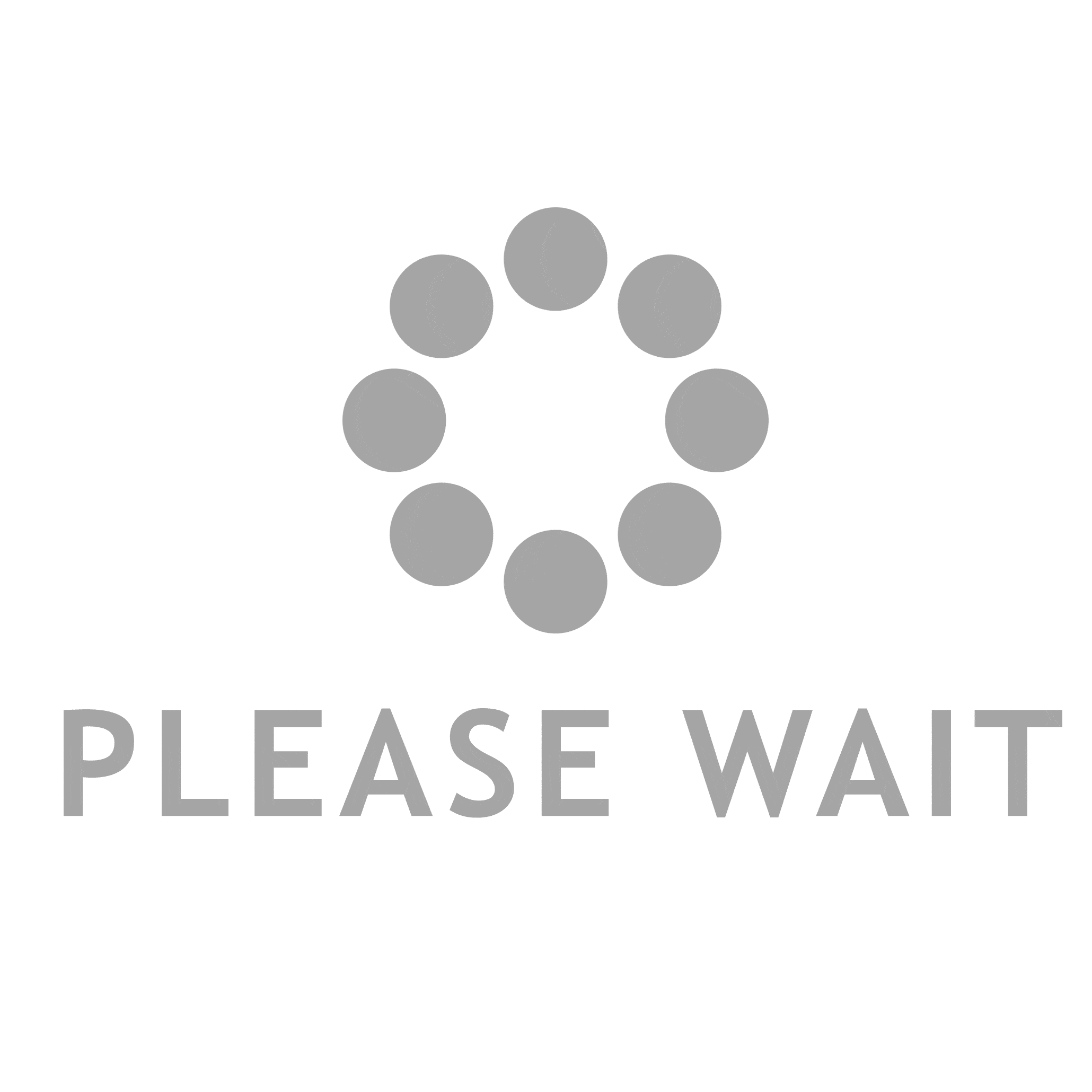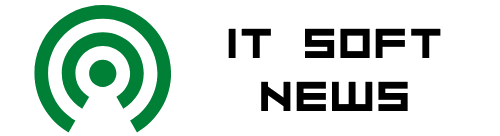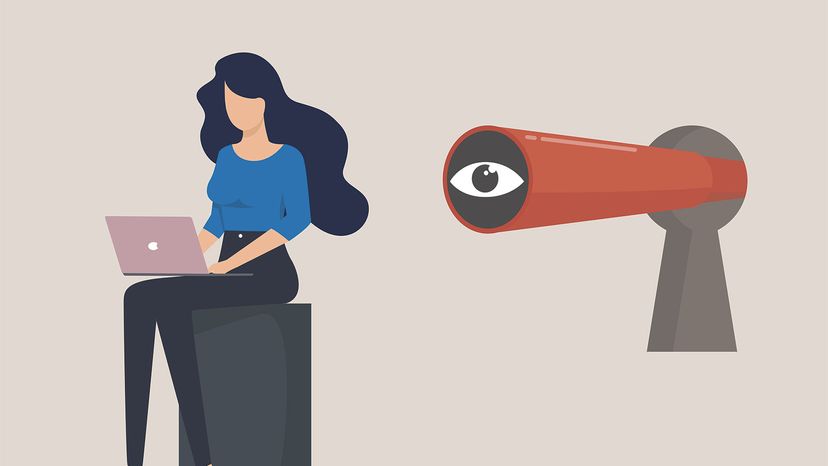Nobody wants to get hit by a ransonmware attack. There are ways to protect your computer system and files up front and save yourself and your business a lot of time and money.
Nobody wants to get hit by a ransonmware attack. There are ways to protect your computer system and files up front and save yourself and your business a lot of time and money.
Ransomware is a type of malware (it’s also known as ransom malware) that prevents a user from being able to access their computer system or personal files until a ransom payment is made, most often by cryptocurrency or credit card, in order to unblock the locked system and regain access. According to SafeAtLast, ransomware attacks will occur every 11 seconds in 2021 and businesses and individuals will pay an average ransom of $233,217, with global costs exceeding $20 billion.
But when it comes to protecting your PC from a ransomware attack, Windows 10 has you covered, which many people are not aware of. All you have to do is turn it on (more on that in a minute).
Usually, malware is presented as a link or attachment in an email pretending to be a person or company you know. Once you open the link/attachment, a code will be loaded onto your computer and you will be locked out of it.
You can also unknowingly download malware onto your computer by visiting unsafe websites, opening suspicious links on Facebook, Twitter, SMS chats, text messages and other social platforms. Most of the time, you can recognize these fake links because they use strange spellings of companies like “Paypal” as “PayePal” and different variations of Amazon, Apple and Netflix to name a few.
But here’s how you can protect your PC.
Advertisement
1. Keep Your PC Up-to-date
Select the Start button, then select Settings > Update & security > Windows Update > Change active hours > Choose the start and end time for active hours > Select Save.
Advertisement
2. Turn on “Windows Security”
Go to Settings > Updates and Security > Windows Security > Virus & threat protection > Manage settings. There you’ll see if the settings for “Cloud-delivered protection” and “Automatic sample submission” are turned on. Turn them on if they aren’t.
Advertisement
3. Turn on “Controlled Folder Access”
Type in “Ransomware Protection” in your PC’s search bar and go to the “Ransomware Protection” screen, where you will be given the option to turn it on and choose which folders you want to protect.
Or you can go to Start > Settings > Update & Security >Windows Security > Virus & threat protection > Virus & threat protection settings > Manage settings > Controlled folder access > Manage Controlled folder access > Protected folders > Add a protected folder and follow the instructions to add folders.
Advertisement
More Tips to Keep Your PC Secure
- Get Microsoft 365 advanced protection, which has ransomware detection and recovery.
- Backup your files with File History.
- Store your important files onto Microsoft OneDrive, which has built in ransomware detection and recovery.
- Use a secure and modern browser.
- Restart your computer at least once a week to ensure the applications and operating system are up-to-date.
Now That’s Informative
Microsoft recommends you NEVER pay a ransom to recover your files if you get a ransomware infection, because there is no guarantee that you’ll regain access to your PC or files. Instead, you should try fully cleaning your PC with Windows Security first.
Advertisement